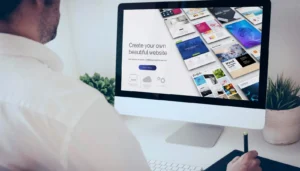Create Website on Google Sites: Quick Start Walk-Through
Looking to create a website on Google Sites without technical skills or complex coding? Google Sites offers a user-friendly platform to build professional-looking websites quickly. This comprehensive guide covers everything from setting up your first Google Site to customizing it with professional features, making it perfect for beginners and small businesses alike.
Table of Contents
- What is Google Sites?
- Why Choose Google Sites for Website Creation
- Key Benefits of Google Sites
- Limitations to Consider
- Step-by-Step Guide to Create a Website on Google Sites
- Step 1: Access Google Sites
- Step 2: Choose a Template or Start from Scratch
- Step 3: Build Your Site Header
- Step 4: Add Content to Your Homepage
- Step 5: Add Additional Pages
- Step 6: Customize Your Theme and Layout
- Step 7: Configure Site Settings
- Step 8: Preview Your Website
- Step 9: Publish Your Website
- Step 10: Share and Update Your Website
- Advanced Google Sites Tips and Tricks
- Adding Custom Domains
- Embedding HTML and Scripts
- Creating Simple E-commerce Functionality
- Maximizing SEO Potential
- Why Choose WebDest for Professional Web Development
- Transform Your Digital Vision with WebDest
- Frequently Asked Questions About Google Sites
- Is Google Sites completely free?
- Can I create a blog with Google Sites?
- How many pages can I create in Google Sites?
- Can I transfer my Google Sites website to another platform?
- Does Google Sites offer website analytics?
- How does Google Sites compare to WordPress?
- Conclusion
What is Google Sites?
Google Sites is a free website building and hosting service from Google that allows anyone to create websites without coding knowledge. Originally launched in 2008, Google Sites received a complete redesign in 2016, making it even more user-friendly and seamlessly integrated with other Google services.
As part of Google Workspace (formerly G Suite), Google Sites offers a straightforward way to create websites for various purposes such as:
- Personal portfolios
- Small business websites
- Project websites
- Team collaboration hubs
- Event websites
- Educational resources
- Internal company wikis
You can also read Create Free Logo Online: Simple 3-Step Process
Why Choose Google Sites for Website Creation
Before diving into the step-by-step guide, let’s explore why Google Sites might be the right choice for your website needs:
Key Benefits of Google Sites
- Completely free: Google Sites costs nothing to use with a standard Google account.
- No coding required: The intuitive drag-and-drop interface makes website creation accessible to everyone.
- Google Workspace integration: Seamlessly embed content from Google Docs, Sheets, Slides, Forms, Maps, and YouTube.
- Collaboration features: Multiple users can edit the website simultaneously, with clear version history.
- Responsive design: All Google Sites automatically adapt to different screen sizes, ensuring your site looks great on mobile devices.
- Fast load times: Google’s infrastructure ensures speedy page loading.
- Automatic security: Google handles all security updates and hosting concerns.
Limitations to Consider
While Google Sites has many advantages, it’s important to understand its limitations before starting your project:
- Limited templates and customization: In 2025, Google Sites offers only about 18 templates with basic customization options.
- Basic SEO capabilities: While Google Sites can rank well (being a Google product), it lacks advanced SEO tools like structured data implementation and detailed meta tag control.
- No native e-commerce functionality: You’ll need third-party integrations for online selling.
- Limited storage space: Free accounts are restricted to 100MB of storage.
- Restricted third-party integrations: While some code embedding is possible, comprehensive integrations with marketing tools are limited.
- Scalability challenges: Not well-suited for large, complex websites or high-traffic growth.
Google Sites works best for smaller websites with basic requirements, making it ideal for beginners, small local businesses, and teams looking for collaboration tools.
Step-by-Step Guide to Create a Website on Google Sites
Follow this step-by-step walkthrough to create your first Google Sites website from start to finish:
Step 1: Access Google Sites
- Open your web browser and navigate to sites.google.com.
- Sign in with your Google account (create one if you don’t have it already).
- You’ll be directed to the Google Sites homepage showing any previously created sites and template options.
Step 2: Choose a Template or Start from Scratch
- Under “Start a new site,” you’ll see options including “Blank” and various templates.
- For beginners, selecting a template can provide helpful structure. Options include templates for portfolios, businesses, events, and more.
- Click on your preferred template or “Blank” to start from scratch.
Step 3: Build Your Site Header
- At the top left, click “Enter site name” to add your website title.
- This title will appear in the header and browser tab after publishing.
- To change the header image, hover over the header area and click “Change image.”
- You can upload an image from your computer, select from Google Images, or search the web.
- Adjust the header layout by clicking the pencil icon that appears when hovering over the header.
Step 4: Add Content to Your Homepage
- Use the right-side toolbar to add content elements:
- Click “Insert” to view available content options including:
- Text boxes for adding paragraphs or headlines
- Images for uploading or embedding photos
- Embed for adding YouTube videos or other HTML content
- Google Drive files like Docs, Sheets, or Slides
- Google Map locations
- Content layouts for structuring your page
- Simply drag and drop elements onto your page where you want them to appear.
- Click on any element to edit its content or adjust its properties.
You can also read AI Create Logo Free
Step 5: Add Additional Pages
- Click “Pages” in the right sidebar.
- Click the “+” button at the bottom of the pages panel.
- Enter a name for your new page and click “Done.”
- Build each page using the same tools and options as your homepage.
- To create subpages, drag a page underneath another page in the Pages panel.
Step 6: Customize Your Theme and Layout
- Click “Themes” in the right sidebar to access theme options.
- Browse available themes, each with different color schemes and font styles.
- Click on a theme to preview how it will look on your site.
- Use the “Colors” and “Fonts” options to further customize your theme.
- Click the paintbrush icon near any section to adjust its specific colors or background.
Step 7: Configure Site Settings
- Click the gear icon (⚙️) in the top right corner to access site settings.
- Here you can:
- Add a favicon (small icon that appears in browser tabs)
- Set up Google Analytics to track site traffic
- Configure navigation settings
- Adjust visitor permissions and viewing options
Step 8: Preview Your Website
- Click “Preview” (eye icon) in the top right to see how your site will appear to visitors.
- Use the device selector to preview how your site looks on different screen sizes (desktop, tablet, mobile).
- Navigate through all pages to ensure everything displays correctly.
Step 9: Publish Your Website
- When you’re ready to make your site live, click “Publish” in the top right corner.
- Choose your web address (URL) options:
- By default, your site will be published at a google.com subdomain (e.g., sites.google.com/view/your-site-name).
- If you have Google Workspace, you can publish to your organization’s domain.
- Set visibility permissions:
- “Anyone” makes your site public on the web
- “Anyone with the link” creates a semi-private site
- “Specific people” restricts access to only those you designate
- Click “Publish” to make your site live.
Step 10: Share and Update Your Website
- After publishing, you’ll get the URL to share your website.
- To make future changes:
- Return to sites.google.com and select your site
- Make your edits
- Click “Publish” again to update the live version
- All previous versions are automatically saved in case you need to revert changes.
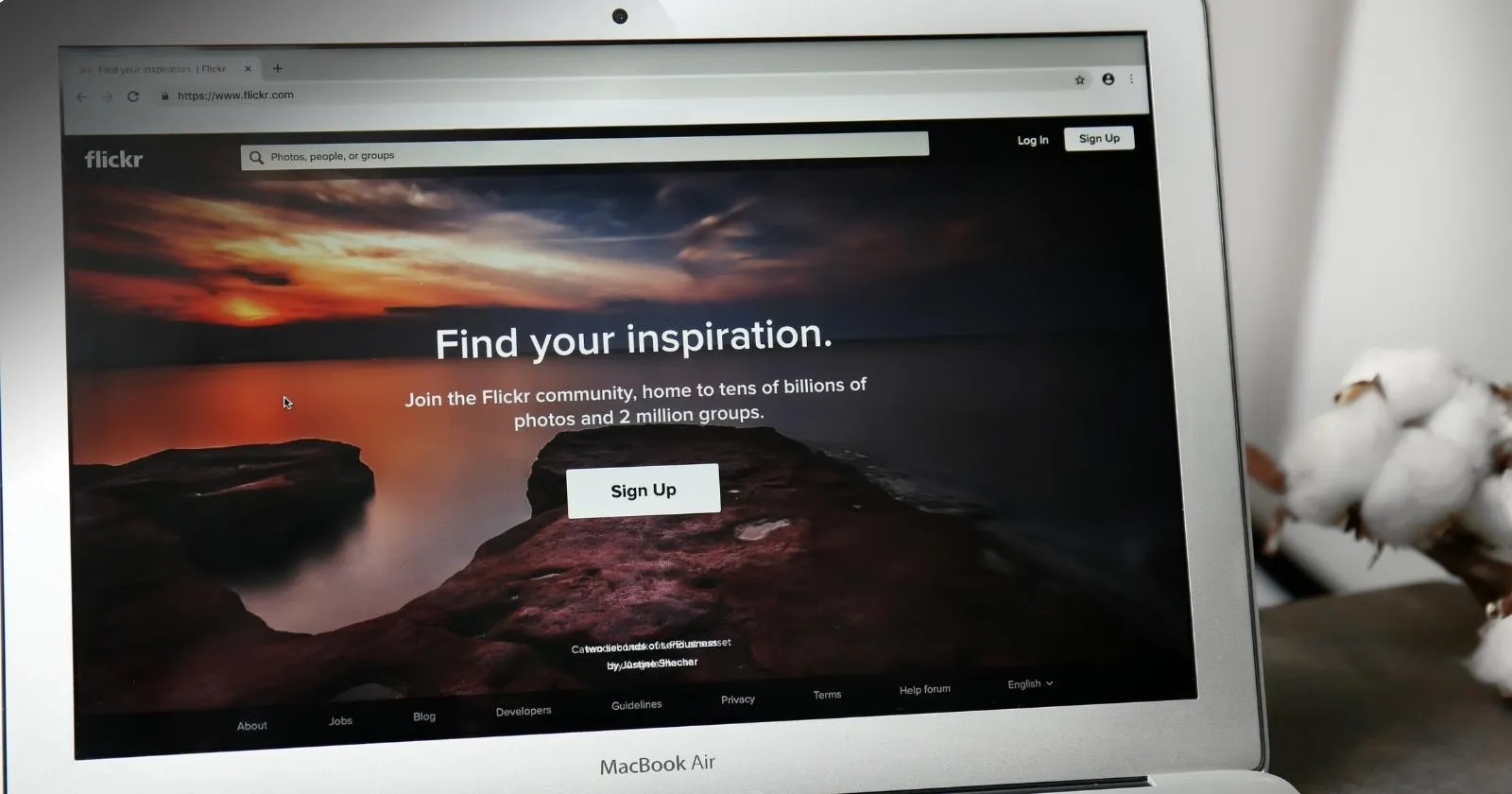
Advanced Google Sites Tips and Tricks
Once you’ve mastered the basics, try these advanced techniques to enhance your Google Sites website:
Adding Custom Domains
With Google Workspace (paid), you can use your own custom domain instead of the default sites.google.com address:
- Purchase a domain through Google Domains or another provider
- Set up Google Workspace for your domain
- In Google Sites, click “Publish” → “Web address” → “Add custom domain”
- Follow the verification steps to connect your domain
Embedding HTML and Scripts
Expand your site’s functionality by embedding custom HTML:
- Click “Insert” → “Embed” → “Embed code”
- Paste your HTML or script code
- This allows for embedding calendars, contact forms, social media feeds, and more
- Note that Google Sites restricts certain scripts for security reasons
Creating Simple E-commerce Functionality
While Google Sites lacks native e-commerce features, you can use these workarounds:
- Embed Ecwid (a third-party e-commerce platform) using the Embed code option
- Create and embed PayPal buttons for simple product sales
- Link to an external e-commerce platform like Shopify or WooCommerce
Maximizing SEO Potential
Enhance your site’s search visibility with these techniques:
- Use descriptive, keyword-rich page titles
- Add alt text to all images
- Create meaningful page URLs during publishing
- Include relevant keywords naturally in your content
- Add a sitemap by creating a dedicated page with links to all content
- Connect Google Search Console to monitor performance
You can also read Best Website Builders for Small Business in 2025
Why Choose WebDest for Professional Web Development
While Google Sites is an excellent starting point for basic websites, growing businesses often require more robust solutions. When you’re ready to take your online presence to the next level, WebDest provides comprehensive web development services that go beyond the limitations of DIY website builders.
Our expert team specializes in creating fully customized, high-performance websites with advanced features that Google Sites simply can’t offer:
- Complete design freedom with unlimited customization options
- Advanced e-commerce capabilities for online stores of any size
- Comprehensive SEO optimization to maximize your search visibility
- Custom functionality tailored to your specific business needs
- Scalable solutions that grow alongside your business
- Integration with any third-party service or platform
- Expert support from our dedicated team
Transform Your Digital Vision with WebDest
Professional web development services tailored to your business needs. From WordPress to mobile apps, we’ve got you covered.
Years Experience
Client Satisfaction
Support
Frequently Asked Questions About Google Sites
Is Google Sites completely free?
Yes, Google Sites is completely free to use with a standard Google account. The only costs you might incur are if you want to connect a custom domain name (requiring Google Workspace subscription) or if you exceed the 100MB storage limit (requiring Google Drive storage upgrade).
Can I create a blog with Google Sites?
Google Sites does not have native blogging functionality with features like categories, tags, or comments. For a basic blog-like structure, you can create separate pages for each post and link them from a main page. Alternatively, you can create a blog with Blogger (another Google service) and link or embed it within your Google Sites website.
How many pages can I create in Google Sites?
There is no specific limit on the number of pages you can create in Google Sites as long as you stay within the 100MB storage limit. However, the platform performs best with simpler site structures, typically under 40-50 pages.
Can I transfer my Google Sites website to another platform?
Google Sites does not offer a direct export function to migrate to other platforms. To transfer your site, you’ll need to manually copy content, download images, and recreate your structure on the new platform. This can be time-consuming for larger sites.
Does Google Sites offer website analytics?
Google Sites does not have built-in analytics, but you can easily integrate Google Analytics by adding your tracking ID in the site settings. This provides comprehensive data about visitors, traffic sources, user behavior, and more.
How does Google Sites compare to WordPress?
Google Sites is much simpler to use but significantly more limited than WordPress. WordPress offers vastly more customization options, thousands of themes and plugins, advanced blogging features, robust e-commerce capabilities, and complete design freedom. However, it also requires more technical knowledge and ongoing maintenance than Google Sites.
You can also read Windsurf Pro Features: Advanced Tools for Power Users
Conclusion
Google Sites provides an excellent entry point for anyone looking to create a simple yet professional website without coding knowledge. Its seamless integration with Google Workspace tools, straightforward interface, and zero-cost approach make it particularly valuable for small businesses, educational projects, and collaborative team spaces.
While Google Sites does have limitations in terms of customization, e-commerce capabilities, and advanced features, it serves its intended purpose extremely well—enabling anyone to create and publish a decent-looking website in minutes rather than days or weeks.
For businesses looking to establish a more robust online presence with advanced functionality, custom design, and growth potential, professional web development services like those offered by WebDest provide the expertise and technologies needed to take your digital presence to the next level.
Ready to transform your career with a standout portfolio website? Start planning your portfolio today, or reach out to WebDest for professional guidance on creating a portfolio that truly captures your unique talents and ambitions.
You can also read Windsurf AI Pricing Explained