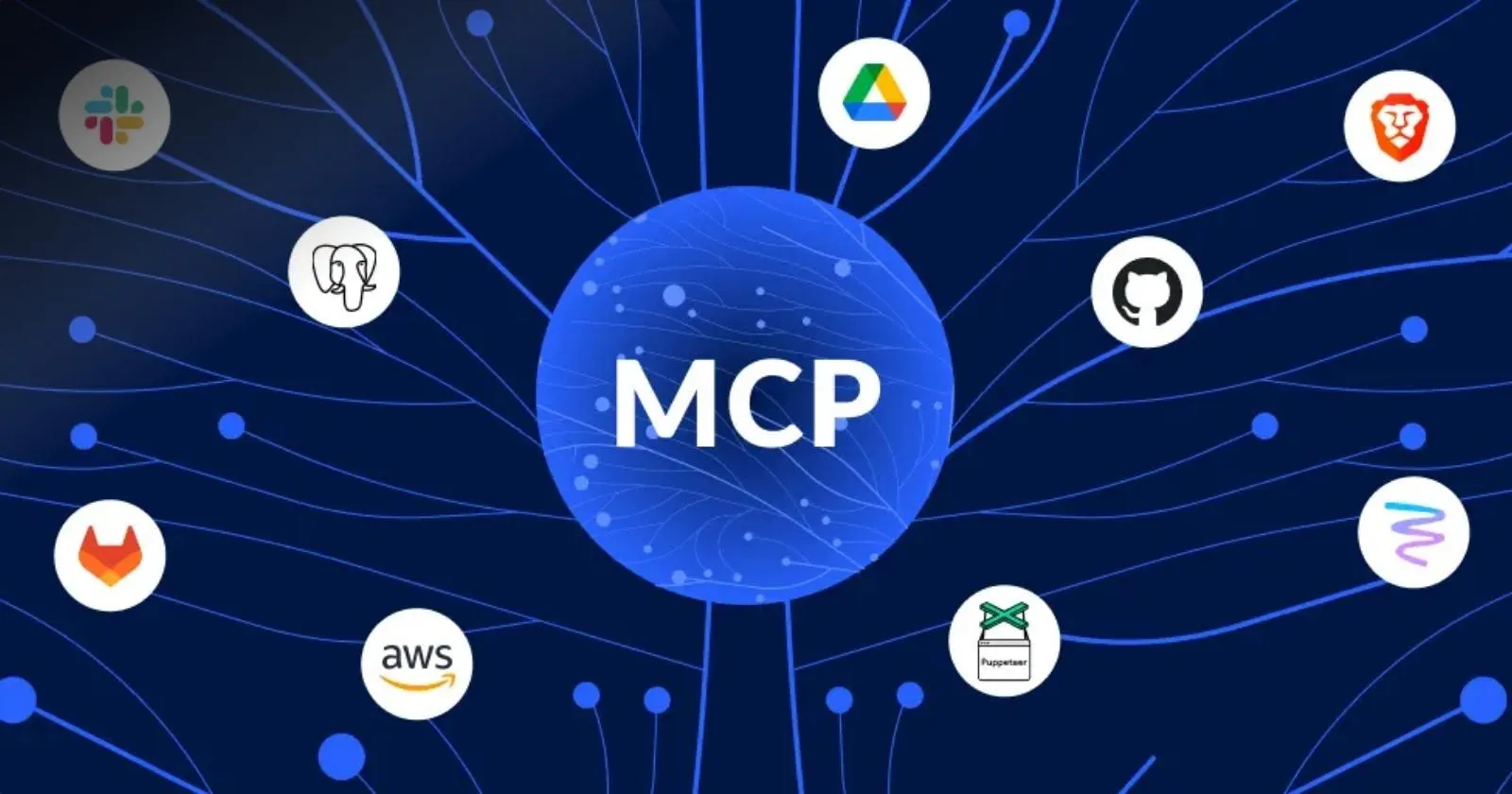Configuring MCP in Windsurf for Custom Dev Environments
The Model Context Protocol (MCP) is one of Windsurf AI’s most powerful features, allowing developers to extend the IDE’s capabilities through custom integrations with external tools and services. This comprehensive guide explores how to configure and leverage MCP to create personalized development environments tailored to your specific workflow needs.
Table of Contents
- Understanding the Model Context Protocol
- What is MCP?
- Why MCP Matters for Developers
- Getting Started with MCP Configuration
- Prerequisites
- Accessing MCP Configuration
- Built-in MCP Servers
- Default MCP Capabilities
- Using Built-in MCP Servers
- Configuring Custom MCP Servers
- The MCP Configuration File Structure
- Local Filesystem Access Example
- Creating Custom API Integrations
- API Integration Pattern
- Custom API Example: JIRA Integration
- Building Your Own MCP Servers
- MCP Server Development Overview
- Basic MCP Server Structure
- Advanced MCP Configuration Techniques
- Environment-Specific Configurations
- Conditional Server Activation
- Real-World MCP Integration Examples
- Database Administration
- DevOps Integration
- Troubleshooting MCP Configuration
- Common MCP Issues
- MCP Debugging Techniques
- Best Practices for MCP in Team Environments
- Security Considerations
- Standardizing Team MCP Setup
- Future of MCP in Windsurf
- Upcoming MCP Features
- Conclusion: Building Your Ultimate Development Environment
- FAQ: MCP in Windsurf
- What’s the difference between Windsurf’s built-in tools and MCP tools?
- How secure are MCP connections in Windsurf?
- Can I share my MCP configurations across multiple projects?
Understanding the Model Context Protocol
Before diving into configuration, it’s essential to understand what MCP is and why it represents such a significant advancement for AI-assisted development.
What is MCP?
The Model Context Protocol (MCP) is an open-source standard created by Anthropic that enables large language models (LLMs) to connect with external tools, data sources, and services. In Windsurf, MCP serves as a bridge between the Cascade AI assistant and the outside world, allowing Cascade to perform actions beyond the IDE’s built-in capabilities.
Think of MCP as a universal connector—similar to how USB-C connects your devices to various peripherals, MCP connects AI models to different tools and services using a standardized format for communication.
Why MCP Matters for Developers
MCP dramatically expands what’s possible with AI-assisted development by:
- Extending AI capabilities: Connecting Cascade to specialized tools and data sources
- Enabling custom integrations: Creating personalized workflows with your team’s internal tools
- Enhancing productivity: Automating complex sequences of actions across multiple systems
- Future-proofing: Adding new capabilities as they become available without waiting for IDE updates
With MCP, your AI assistant evolves from a code suggestion tool to a comprehensive development partner that can interact with your entire development ecosystem.
Read also : Windsurf AI Pricing Explained
Getting Started with MCP Configuration
Windsurf makes it relatively straightforward to configure MCP servers and begin using them with Cascade.
Prerequisites
Before configuring MCP in Windsurf, ensure you have:
- The latest version of Windsurf IDE installed
- Node.js and npm installed on your system (required for most MCP servers)
- Basic understanding of JSON configuration
- Git installed (necessary for some MCP servers)
Accessing MCP Configuration
To begin configuring MCP in Windsurf:
- Open Windsurf IDE
- Click on the hammer icon in the Cascade toolbar (hovering will show connected MCP tools)
- Select “Configure” from the menu
- This will open the MCP configuration file (typically
mcp_config.json)
This JSON file is where you’ll define all your MCP server connections and configurations.
Built-in MCP Servers
Windsurf comes with several pre-configured MCP servers that provide immediate value without additional setup.
Default MCP Capabilities
Out of the box, Windsurf includes these MCP servers:
- Context7: Provides access to comprehensive documentation for numerous libraries and frameworks
- GitHub: Enables direct interaction with repositories, issues, and pull requests
- Stripe: Facilitates integration with payment processing systems
- Supabase: Streamlines database operations and backend development
- WordPress: Simplifies content management system interactions
These built-in servers unlock powerful capabilities without requiring any configuration, providing immediate productivity benefits.
Using Built-in MCP Servers
To leverage built-in MCP servers, simply reference them in your Cascade prompts:
// Example of using the GitHub MCP server
Can you create a new issue in our repository for the bug we just discovered?Cascade will intelligently utilize the appropriate MCP server based on your request. You can also explicitly reference MCP capabilities:
Please use the Supabase MCP to create a new database table for user profiles.The built-in servers provide a strong foundation, but the real power of MCP comes from adding custom servers tailored to your specific needs.
Configuring Custom MCP Servers
Adding custom MCP servers allows you to extend Windsurf’s capabilities in ways that align perfectly with your development environment.
The MCP Configuration File Structure
The mcp_config.json file uses a straightforward structure:
{
"mcpServers": {
"serverName1": {
"command": "executable",
"args": [
"arg1",
"arg2"
]
},
"serverName2": {
"command": "executable",
"args": [
"arg1",
"arg2"Each server is defined with a unique name, the command used to start it, and any arguments that should be passed to that command.
Local Filesystem Access Example
One of the most useful custom MCP servers provides Cascade with access to your local filesystem. Here’s how to configure it:
{
"mcpServers": {
"filesystem": {
"command": "npx",
"args": [
"-y",
"@modelcontextprotocol/server-filesystem",
"C:/Users/username/Desktop",
"C:/Users/username/Downloads",
"C:/Projects"This configuration gives Cascade the ability to read, write, and modify files in the specified directories, enabling powerful file manipulation capabilities:
filesystem_read_file: Read contents of individual filesfilesystem_read_multiple_files: Read multiple files simultaneouslyfilesystem_write_file: Create or overwrite filesfilesystem_edit_file: Make line-based edits to existing filesfilesystem_create_directory: Create new directories
After saving this configuration, click the “Refresh” button in the Cascade toolbar to connect to the new MCP server.
Creating Custom API Integrations
One of MCP’s most powerful capabilities is connecting Windsurf to your organization’s internal APIs and services.
API Integration Pattern
To connect Windsurf to a custom API, you’ll typically follow this pattern:
- Create a custom MCP server that acts as a bridge to your API
- Configure authentication and security
- Define the endpoints and operations available to Cascade
- Add the server to your
mcp_config.jsonfile
This approach enables Cascade to interact with your organization’s unique tools and services.
Custom API Example: JIRA Integration
Here’s an example of configuring an MCP server that connects to JIRA:
{
"mcpServers": {
"jira": {
"command": "npx",
"args": [
"-y",
"@company/mcp-server-jira",
"--api-key", "${env:JIRA_API_KEY}",
"--instance", "https://company.atlassian.net"This configuration would allow Cascade to:
- Create and update JIRA tickets
- Check ticket status and history
- Link code changes to relevant tickets
- Assign tickets to team members
Note the use of environment variables (${env:VARIABLE_NAME}) for sensitive information like API keys, which is a best practice for security.
Read also : How to Choose the Best Web Hosting Provider in 2025
Building Your Own MCP Servers
For the ultimate in customization, you can create your own MCP servers from scratch.
MCP Server Development Overview
An MCP server is essentially a small application that:
- Implements the Model Context Protocol
- Exposes a set of tools and operations via a standardized interface
- Translates between Cascade’s requests and the operations of your target systems
MCP servers can be built in various languages, with JavaScript/Node.js being the most common due to excellent library support.
Basic MCP Server Structure
A minimal MCP server typically includes:
- Tool definitions: JSON schemas that define the operations your server supports
- Handler functions: Code that implements each operation
- Protocol implementation: Code that handles communication with Cascade
Here’s a simplified example of a custom MCP server structure:
// Import the MCP server library
const { createServer } = require('mcp-server');
// Define tools
const tools = [
{
name: 'custom_operation',
description: 'Performs a custom operation',
parameters: {
type: 'object',
properties: {
input: { type: 'string' }
},
required: ['input']
},
handler: async ({ input }) => {
// Your custom logic here
return { result: `Processed: ${input}` };
// Create and start the server
const server = createServer({ tools });
server.start();This simple example demonstrates the core structure of an MCP server. More complex servers would include error handling, authentication, and more sophisticated operations.

Advanced MCP Configuration Techniques
Once you’re comfortable with basic MCP configuration, several advanced techniques can further enhance your setup.
Environment-Specific Configurations
You can create environment-specific MCP configurations using environment variables:
{
"mcpServers": {
"api": {
"command": "npx",
"args": [
"-y",
"@company/mcp-server-api",
"--environment", "${env:ENVIRONMENT}",
"--api-key", "${env:API_KEY}"This approach enables you to easily switch between development, staging, and production environments.
Conditional Server Activation
You can use the enabled property to conditionally activate MCP servers based on environment variables:
{
"mcpServers": {
"analytics": {
"enabled": "${env:ENABLE_ANALYTICS}",
"command": "npx",
"args": [
"-y",
"@company/mcp-server-analytics"This allows you to toggle certain MCP servers on or off without modifying your configuration file.
Real-World MCP Integration Examples
To illustrate the practical applications of MCP in Windsurf, let’s explore several real-world integration scenarios.
Database Administration
Integrating with database management tools enables powerful database operations directly from Windsurf:
{
"mcpServers": {
"database": {
"command": "npx",
"args": [
"-y",
"@company/mcp-server-database",
"--connection-string", "${env:DB_CONNECTION}"With this configuration, you could ask Cascade to:
- “Create a new database table for storing user preferences”
- “Generate a migration script for adding the ‘last_login’ field”
- “Compare the production and staging database schemas”
The MCP server would translate these natural language requests into the appropriate database operations.
DevOps Integration
Connecting Windsurf to your CI/CD pipeline can streamline deployment workflows:
{
"mcpServers": {
"devops": {
"command": "npx",
"args": [
"-y",
"@company/mcp-server-devops",
"--jenkins-token", "${env:JENKINS_TOKEN}",
"--jenkins-url", "https://jenkins.company.com"This would enable commands like:
- “Trigger a build of the main branch”
- “Check the status of the last deployment to staging”
- “Roll back the production deployment to the previous version”
Integrating deployment operations directly into your development environment can significantly streamline workflows.
Read also : Fastest Web Hosting Providers in 2025
Troubleshooting MCP Configuration
Even with careful setup, you may encounter issues with MCP configuration. Here are common problems and their solutions.
Common MCP Issues
- Server fails to start: Check that all prerequisites are installed and paths are correct
- Connection errors: Verify network connectivity and authentication credentials
- Permission issues: Ensure the MCP server has appropriate permissions to perform requested operations
- Environment variable problems: Confirm that all referenced environment variables are defined
MCP Debugging Techniques
Windsurf provides several tools for debugging MCP issues:
- MCP Logs: Access server logs by opening Windsurf’s developer tools (Ctrl+Shift+I) and checking the Console tab
- Server Status: The MCP configuration interface shows the current status of all configured servers
- Verbose Mode: Add
"verbose": trueto your server configuration to enable detailed logging
When troubleshooting, start with simple server configurations and gradually add complexity as you confirm each piece is working correctly.
Best Practices for MCP in Team Environments
When using MCP in team settings, several practices can help ensure a smooth experience for all developers.
Security Considerations
Protect sensitive information when configuring MCP:
- Always use environment variables for API keys, tokens, and passwords
- Include
mcp_config.jsonin your.gitignoreif it contains sensitive information - Consider creating a template
mcp_config.example.jsonfor team members to reference - Implement proper authentication in custom MCP servers that access sensitive systems
Standardizing Team MCP Setup
For team environments, consider these approaches:
- Create a shared repository of approved MCP servers for your organization
- Document standard configurations for different roles (e.g., frontend, backend, DevOps)
- Use automation to deploy and update MCP configurations
- Implement centralized logging for MCP server activity to help with troubleshooting
These practices help ensure consistent experiences across your development team.
Future of MCP in Windsurf
The Model Context Protocol continues to evolve, with new capabilities being added regularly.
Upcoming MCP Features
Based on the Windsurf roadmap and community developments, several exciting MCP advancements are anticipated:
- Enhanced security models: More sophisticated permission systems for MCP servers
- Streaming responses: Support for real-time streaming of results from long-running operations
- Multi-step operations: Better support for complex workflows involving multiple MCP tools
- Visual MCP configuration: GUI tools for setting up and managing MCP servers
As the protocol matures, we can expect even deeper integration between Windsurf and external tools and services.
Conclusion: Building Your Ultimate Development Environment
Model Context Protocol represents one of the most powerful aspects of Windsurf, transforming it from a standalone IDE into a hub that coordinates your entire development ecosystem. By properly configuring MCP, you can create a truly personalized environment that aligns perfectly with your workflow and toolchain.
Whether you’re integrating with existing tools, connecting to organization-specific services, or building entirely custom capabilities, MCP provides the flexibility to make Windsurf work exactly how you want it to. The initial setup investment pays dividends in enhanced productivity and smoother workflows.
As you become more comfortable with MCP configuration, you’ll likely discover creative ways to extend Windsurf’s capabilities that the original developers never anticipated—that’s the beauty of open protocols like MCP. Your customized Windsurf environment becomes uniquely suited to your development style, making you more productive and effective as a developer.
Read also :
Hosting Bot Explained: Keeping Your Discord Bot Online
FAQ: MCP in Windsurf
What’s the difference between Windsurf’s built-in tools and MCP tools?
Windsurf’s built-in tools are native features integrated directly into the IDE’s codebase, offering consistent behavior across all installations. MCP tools, by contrast, are provided through external servers that implement the Model Context Protocol. The key differences are: 1) MCP tools can be added, removed, or customized by users without IDE updates, 2) MCP tools run as separate processes and can have their own dependencies and resource requirements, and 3) MCP tools can access external systems and services that Windsurf doesn’t natively support. Built-in tools generally offer better performance and tighter integration, while MCP tools provide greater flexibility and extensibility. Most developers will use a combination of both to create their ideal development environment.
How secure are MCP connections in Windsurf?
MCP connections in Windsurf use several security mechanisms to protect your data and systems. All communication between Windsurf and MCP servers occurs over local WebSocket connections with traffic remaining on your machine, minimizing exposure to external threats. MCP servers run in separate processes with their own permission boundaries, limiting what they can access. For sensitive operations, MCP supports environment variables for credentials, keeping them out of configuration files. Additionally, you control exactly which MCP servers are enabled and what directories or services they can access. For custom MCP servers connecting to external services, you can implement additional authentication and authorization layers as needed. While generally secure for development use, organizations with strict security requirements should review the MCP implementation and may want to create custom servers with enhanced security controls.
Can I share my MCP configurations across multiple projects?
Yes, you can share MCP configurations across multiple projects, which is particularly useful for standardizing development environments across a team or organization. There are several approaches to accomplish this: 1) Create a central repository of MCP configurations that developers can reference or copy, 2) Use environment variables to adapt a single configuration to different projects or environments, 3) Create project-specific configuration files that extend a shared base configuration, or 4) Use automation tools to generate appropriate MCP configurations based on project type or developer role. For team environments, it’s recommended to create a standard set of MCP servers that align with your organization’s tools and workflows, then document how developers should configure them for specific projects. This approach balances standardization with the flexibility to customize configurations for project-specific needs.