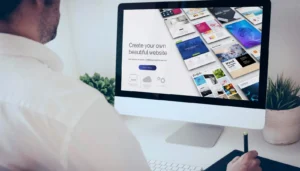Create Website Shortcut on Desktop Chrome (Windows & macOS)
Need to create website shortcut on desktop Chrome for quick access to your favorite sites? In this 2025 guide, we’ll show you how to place any website just one click away on both Windows and macOS systems using Google Chrome. These desktop shortcuts save time and streamline your workflow by eliminating the need to open Chrome and type URLs repeatedly.
Table of Contents
- Why Create Website Shortcuts on Desktop Using Chrome?
- How to Create Website Shortcut on Desktop Chrome (Windows)
- Method 1: Using Chrome’s Built-in Shortcut Feature (Recommended)
- Method 2: Drag and Drop URL (Alternative Approach)
- How to Create Website Shortcut on Desktop Chrome (macOS)
- Method 1: Chrome’s Create Shortcut Feature
- Method 2: Drag and Drop from Address Bar
- Advanced Options for Chrome Website Shortcuts
- Creating App-Like Shortcuts (PWA Installation)
- Customizing Chrome Shortcut Icons
- Organizing Your Chrome Website Shortcuts
- Creating Desktop Folders for Website Categories
- Using the Windows Start Menu or macOS Dock
- Troubleshooting Common Issues
- Shortcut Not Working or Opening in Wrong Browser
- Missing Website Icons
- How WebDest Can Help Optimize Your Web Experience
- Our Web Productivity Services
- Conclusion: Streamline Your Web Experience with Chrome Shortcuts
- FAQ About Creating Website Shortcuts with Chrome
- Can I create Chrome website shortcuts on my smartphone?
- Will my Chrome website shortcuts still work if I update Chrome?
Why Create Website Shortcuts on Desktop Using Chrome?
Before diving into the step-by-step instructions, let’s explore why creating Chrome shortcuts to websites is worth your time:
- Instant Access: Open frequently visited websites with a single click
- Time Efficiency: Eliminate the need to launch Chrome and type URLs
- Visual Organization: Use website icons (favicons) for easy visual recognition
- Workflow Optimization: Group related websites together on your desktop
- Cross-Device Consistency: Create a similar experience across all your computers
According to productivity research, eliminating small friction points like opening browsers and typing URLs can save up to 15 minutes daily for the average professional—that’s over 60 hours per year!
How to Create Website Shortcut on Desktop Chrome (Windows)
Follow these simple steps to create Chrome website shortcuts on your Windows desktop:
Method 1: Using Chrome’s Built-in Shortcut Feature (Recommended)
This is the easiest and most reliable method in 2025, working on all Windows versions including Windows 10 and 11.
- Open Google Chrome on your Windows computer
- Navigate to the website you want to create a shortcut for
- Wait for the page to fully load
- Click the three-dot menu (⋮) in the top-right corner of Chrome
- Hover over “Cast, save and share”
- Click “Create shortcut…”
- In the popup dialog, you can rename the shortcut or keep the default name
- Click the “Create” button
That’s it! The website shortcut will immediately appear on your Windows desktop with the website’s favicon as its icon. Double-clicking this shortcut will open the website directly in Chrome.
Method 2: Drag and Drop URL (Alternative Approach)
If the first method doesn’t work for any reason, try this alternative:
- Open Google Chrome and navigate to your desired website
- Click once in the address bar to select the complete URL
- Right-click on the selected URL and choose “Copy”
- Go to your desktop, right-click on an empty area
- Select New > Shortcut
- In the location field, type “chrome.exe” followed by a space and then paste the URL
- Example:
"C:\Program Files\Google\Chrome\Application\chrome.exe" https://www.example.com - Click Next, enter a name for the shortcut, and click Finish
This method creates a shortcut that specifically uses Chrome to open the website, even if Chrome isn’t your default browser.
How to Create Website Shortcut on Desktop Chrome (macOS)
Mac users can also create Chrome website shortcuts using these methods:
Method 1: Chrome’s Create Shortcut Feature
Similar to Windows, macOS Chrome has a built-in shortcut creation feature:
- Open Google Chrome on your Mac
- Visit the website you want to create a shortcut for
- Click the three-dot menu (⋮) in the top-right corner
- Hover over “More Tools”
- Select “Create Shortcut”
- Enter a name for the shortcut or use the default
- Click “Create”
This creates a shortcut in Chrome’s Apps window. To move it to your desktop or Dock:
- Open Chrome’s Apps window by typing
chrome://appsin the address bar - Drag the website icon from the Apps window to your desktop or Dock
Method 2: Drag and Drop from Address Bar
For a quicker method on macOS:
- Open Chrome and navigate to your desired website
- Click once in the address bar to select the URL
- Drag the selected URL directly to your desktop or to the right side of your Dock
This creates a simple .webloc file that opens the website in your default browser when clicked.
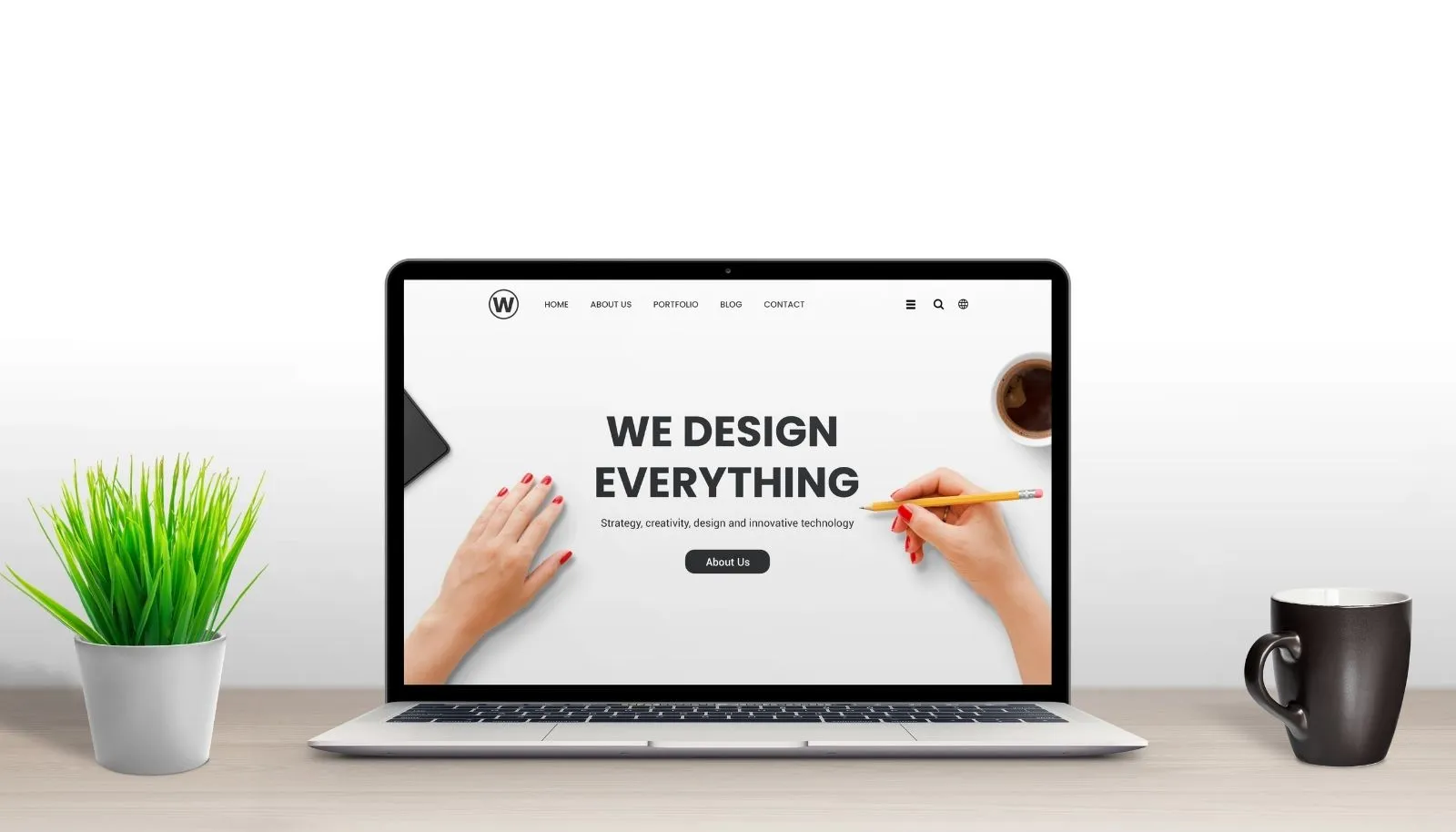
Advanced Options for Chrome Website Shortcuts
Once you’ve created basic shortcuts, consider these advanced options to enhance your experience:
Creating App-Like Shortcuts (PWA Installation)
For websites that support Progressive Web Apps (PWAs):
- Open the website in Chrome
- Click the three-dot menu (⋮)
- If available, select “Install [Website Name]”
- Follow the prompts to install the PWA
This creates a more app-like experience with its own window, taskbar/dock icon, and sometimes offline functionality.
Customizing Chrome Shortcut Icons
To change the icon of your Chrome website shortcut on Windows:
- Right-click on the shortcut
- Select Properties
- Click “Change Icon”
- Browse for a custom icon file (.ico) or select one from the provided options
- Click OK and Apply
On macOS, you can change the icon by:
- Right-click on the shortcut
- Select “Get Info”
- Drag a new .icns file onto the current icon in the top-left corner of the info window
Organizing Your Chrome Website Shortcuts
As you create more shortcuts, consider these organization strategies:
Creating Desktop Folders for Website Categories
Group related website shortcuts together:
- Right-click on your desktop
- Select New > Folder (Windows) or New Folder (macOS)
- Name the folder based on the category (e.g., “Work Sites”, “Social Media”, “News”)
- Drag and drop related website shortcuts into the folder
Using the Windows Start Menu or macOS Dock
For even quicker access:
- Windows: Drag shortcuts to the Start menu or taskbar
- macOS: Drag shortcuts to the right side of your Dock
Troubleshooting Common Issues
If you encounter problems when trying to create website shortcuts, try these solutions:
Shortcut Not Working or Opening in Wrong Browser
If your Chrome website shortcut opens in a different browser:
- Right-click on the shortcut
- Select Properties (Windows) or Get Info (macOS)
- Ensure the target path begins with your Chrome executable location
- On Windows, it should look like:
"C:\Program Files\Google\Chrome\Application\chrome.exe" [URL]
Missing Website Icons
If your shortcut doesn’t show the website’s icon:
- Delete the existing shortcut
- Clear Chrome’s cache (Settings > Privacy and security > Clear browsing data)
- Restart Chrome and create the shortcut again
How WebDest Can Help Optimize Your Web Experience
At WebDest, we specialize in creating seamless web experiences for businesses and individuals. While creating Chrome shortcuts is a simple DIY task, we offer comprehensive web solutions that go far beyond basic shortcuts.
Our Web Productivity Services
- Custom Web Applications: Tailored solutions that streamline your specific workflows
- Browser Extension Development: Custom Chrome extensions for your unique needs
- Progressive Web App Creation: Transform your website into an app-like experience
- Workflow Automation: Eliminate repetitive tasks with smart web integrations
- Cross-Platform Synchronization: Keep your web experience consistent across all devices
Our clients report saving an average of 5-7 hours per week through our custom web productivity solutions—far beyond what simple shortcuts can achieve.
Conclusion: Streamline Your Web Experience with Chrome Shortcuts
Creating website shortcuts on your desktop using Chrome is a simple yet powerful way to enhance your daily productivity. Whether you’re on Windows or macOS, these easy methods put your favorite websites just one click away.
Remember that while shortcuts are helpful, they’re just the beginning of web productivity optimization. For businesses looking to truly transform their web workflows, professional solutions like those offered by WebDest can provide even greater efficiency gains.
Start by creating shortcuts for your most-visited websites today, and experience the immediate benefits of a more streamlined web experience!
FAQ About Creating Website Shortcuts with Chrome
Can I create Chrome website shortcuts on my smartphone?
Yes, though the process differs from desktop. On Android, open Chrome, navigate to the website, tap the three-dot menu, and select “Add to Home screen.” On iOS, use Safari instead: tap the share icon and select “Add to Home Screen.” These create app-like icons on your home screen that open the websites directly. The mobile shortcuts function similarly to desktop ones but appear as app icons rather than traditional shortcuts.
Will my Chrome website shortcuts still work if I update Chrome?
Yes, Chrome website shortcuts will continue to function after browser updates. The shortcuts point to Chrome’s executable location, which typically remains the same during updates. If you experience issues after an update, right-click the shortcut, select Properties (Windows) or Get Info (macOS), and verify the path to Chrome is correct. In rare cases where Chrome’s installation path changes, you may need to recreate your shortcuts.