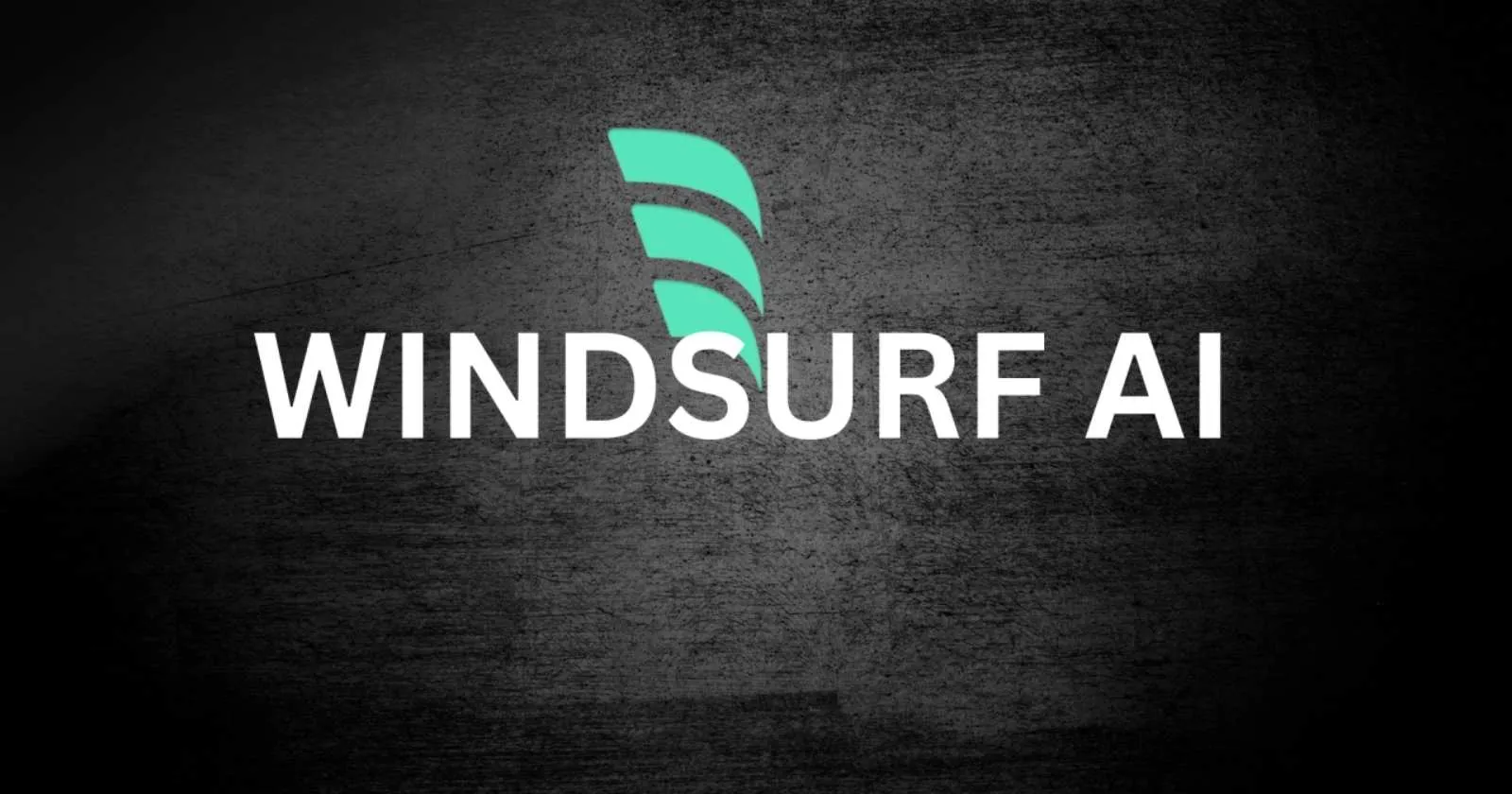Setting Up Windsurf IDE for Blazing‑Fast Development
The evolving landscape of software development demands tools that can keep pace with increasingly complex projects and tight deadlines. Windsurf IDE has emerged as a game-changer in the development environment space, offering AI-powered capabilities that dramatically accelerate coding workflows.
This comprehensive guide will walk you through everything you need to know about setting up and optimizing Windsurf IDE for your development needs in 2025.
Table of Contents
- What is Windsurf IDE and Why Should You Use It?
- System Requirements for Windsurf IDE
- Hardware Requirements
- Software Requirements
- Installing Windsurf IDE: Step-by-Step Guide
- Windows Installation
- macOS Installation
- Linux Installation
- WSL (Windows Subsystem for Linux) Integration
- Initial Configuration and Setup
- Account Creation and Authentication
- Indexing Your First Project
- Essential Settings Customization
- Advanced Configuration for Power Users
- Custom AI Prompts and Templates
- Project-Specific Configuration
- Integration with Version Control Systems
- Optimizing Windsurf IDE for Different Development Workflows
- Web Development Configuration
- Backend Development Setup
- Data Science and Machine Learning Configuration
- Windsurf IDE Extensions and Plugins
- Must-Have Extensions for All Developers
- Language-Specific Extensions
- Creating Custom Extensions
- Leveraging AI Capabilities in Windsurf IDE
- Using Cascade for Complex Development Tasks
- Flow Mode for Enhanced Productivity
- AI-Powered Debugging
- Ready to Supercharge Your Development Workflow?
- Performance Optimization Tips
- Managing System Resources
- Working with Large Codebases
- Troubleshooting Common Issues
- Startup and Performance Issues
- AI Assistance Problems
- Integration Issues
- Keeping Windsurf IDE Updated
- Update Policies and Best Practices
- Beta and Preview Channels
- Conclusion: Maximizing Your Windsurf IDE Experience
- Frequently Asked Questions
- Can I migrate from my current IDE to Windsurf without disrupting my workflow?
- How does Windsurf handle sensitive or proprietary code?
- What makes Windsurf different from other AI-powered coding tools?
What is Windsurf IDE and Why Should You Use It?
Windsurf IDE (formerly known as Codeium) is an AI-native integrated development environment that combines the traditional capabilities of code editors with advanced artificial intelligence. Unlike other IDEs that have added AI features as an afterthought, Windsurf was designed from the ground up to integrate AI into every aspect of the development experience.
Key reasons to consider Windsurf for your development workflow include:
- Unprecedented code awareness and contextual understanding
- Seamless integration between AI assistance and coding environment
- Innovative “Flow” paradigm that combines copilot and agent capabilities
- Multi-file editing with full context awareness
- Built-in terminal with intelligent command suggestions
Read also : Windsurf AI Pricing Explained
System Requirements for Windsurf IDE
Before installing Windsurf IDE, ensure your system meets these minimum requirements:
Hardware Requirements
- Processor: Multi-core CPU (8+ cores recommended for optimal performance)
- RAM: 16GB minimum, 32GB or more recommended for larger projects
- Storage: 10GB available space (SSD recommended)
- Graphics: No specific requirements, but dedicated GPU can improve performance
Software Requirements
- Operating System:
- Windows 10/11 (64-bit)
- macOS 11.0+ (Apple Silicon or Intel)
- Linux (Ubuntu 20.04+, Debian 11+, Fedora 34+, or other major distributions)
- Additional: Git 2.25+ for version control integration
Installing Windsurf IDE: Step-by-Step Guide
Follow these steps to get Windsurf IDE up and running on your system:
Windows Installation
- Visit the official Windsurf website via our referral link: https://windsurf.com/refer?referral_code=b449260826
- Click on the “Download” button and select the Windows installer
- Run the downloaded .exe file
- Follow the installation wizard prompts
- Launch Windsurf IDE after installation completes
macOS Installation
- Visit the official Windsurf website via our referral link: https://windsurf.com/refer?referral_code=b449260826
- Download the macOS .dmg file
- Open the .dmg file and drag Windsurf to your Applications folder
- Open Windsurf from Applications (you may need to right-click and select “Open” to bypass Gatekeeper on first launch)
Linux Installation
- Visit the official Windsurf website via our referral link: https://windsurf.com/refer?referral_code=b449260826
- Download the appropriate package for your distribution (.deb for Debian/Ubuntu, .rpm for Fedora/RHEL, or the universal .AppImage)
- For .deb packages:
sudo dpkg -i windsurf-ide_*.deb - For .rpm packages:
sudo rpm -i windsurf-ide-*.rpm - For .AppImage: Make the file executable with
chmod +x Windsurf-IDE-*.AppImageand run it
WSL (Windows Subsystem for Linux) Integration
For developers using WSL for their development environment, Windsurf offers excellent integration:
- Install Windsurf on Windows following the Windows installation steps above
- Enable WSL integration in Windsurf settings (Settings → WSL → Enable WSL Integration)
- Configure remote path mapping if necessary
- For terminal convenience, add this to your .bashrc or .zshrc:
alias wf="/mnt/c/Program\ Files/Windsurf/windsurf.exe"
With this setup, you can type wf . in your WSL terminal to open Windsurf connected to your current WSL directory.
Initial Configuration and Setup
After installing Windsurf IDE, follow these steps to configure it for optimal performance:
Account Creation and Authentication
- Launch Windsurf IDE
- You’ll be prompted to create an account or sign in
- Create a new account or sign in with an existing one (GitHub, Google, or email)
- If you’re using our referral link (https://windsurf.com/refer?referral_code=b449260826), you’ll receive bonus credits
- Complete the authentication process
Indexing Your First Project
Windsurf’s power comes from its ability to understand your entire codebase through indexing:
- Open your project folder (File → Open Folder)
- Windsurf will begin indexing your project automatically
- For large projects, this may take several minutes
- You can track indexing progress in the status bar
- Once indexing is complete, Windsurf will have a deep understanding of your codebase
Essential Settings Customization
Optimize your Windsurf IDE experience with these recommended settings:
- Open Settings (File → Settings or Ctrl+,)
- Configure theme and appearance preferences
- Adjust editor settings like font, tab size, and line wrapping
- Configure AI assistance level (Settings → AI → Assistance Level)
- Set up keybindings to match your preferences or previous IDE
- Configure language-specific settings for your primary programming languages
Read also : How to Choose the Best Web Hosting Provider in 2025
Advanced Configuration for Power Users
Take your Windsurf IDE setup to the next level with these advanced configurations:
Custom AI Prompts and Templates
Windsurf allows you to create custom prompts for common coding tasks:
- Go to Settings → AI → Prompt Templates
- Click “Add New Template”
- Define a template name, trigger command, and prompt template
- Use variables like {selected_text}, {file_name}, and {language} in your templates
- Save your template and trigger it with the defined command
For example, you could create a template for generating unit tests, documentation, or refactoring specific code patterns.
Project-Specific Configuration
For teams working on shared projects, Windsurf supports project-specific configuration files:
- Create a
.windsurfdirectory in your project root - Add a
config.jsonfile with project-specific settings - Include settings like preferred code formatting style, indexing rules, and project-specific prompts
- Commit this to your repository so all team members share the same configuration
Integration with Version Control Systems
Windsurf offers deep integration with Git and other version control systems:
- Configure your Git user information in Settings → Version Control → Git
- Enable Windsurf’s AI-powered commit message generation
- Configure branch visualization preferences
- Set up integration with GitHub, GitLab, or Bitbucket for pull request management
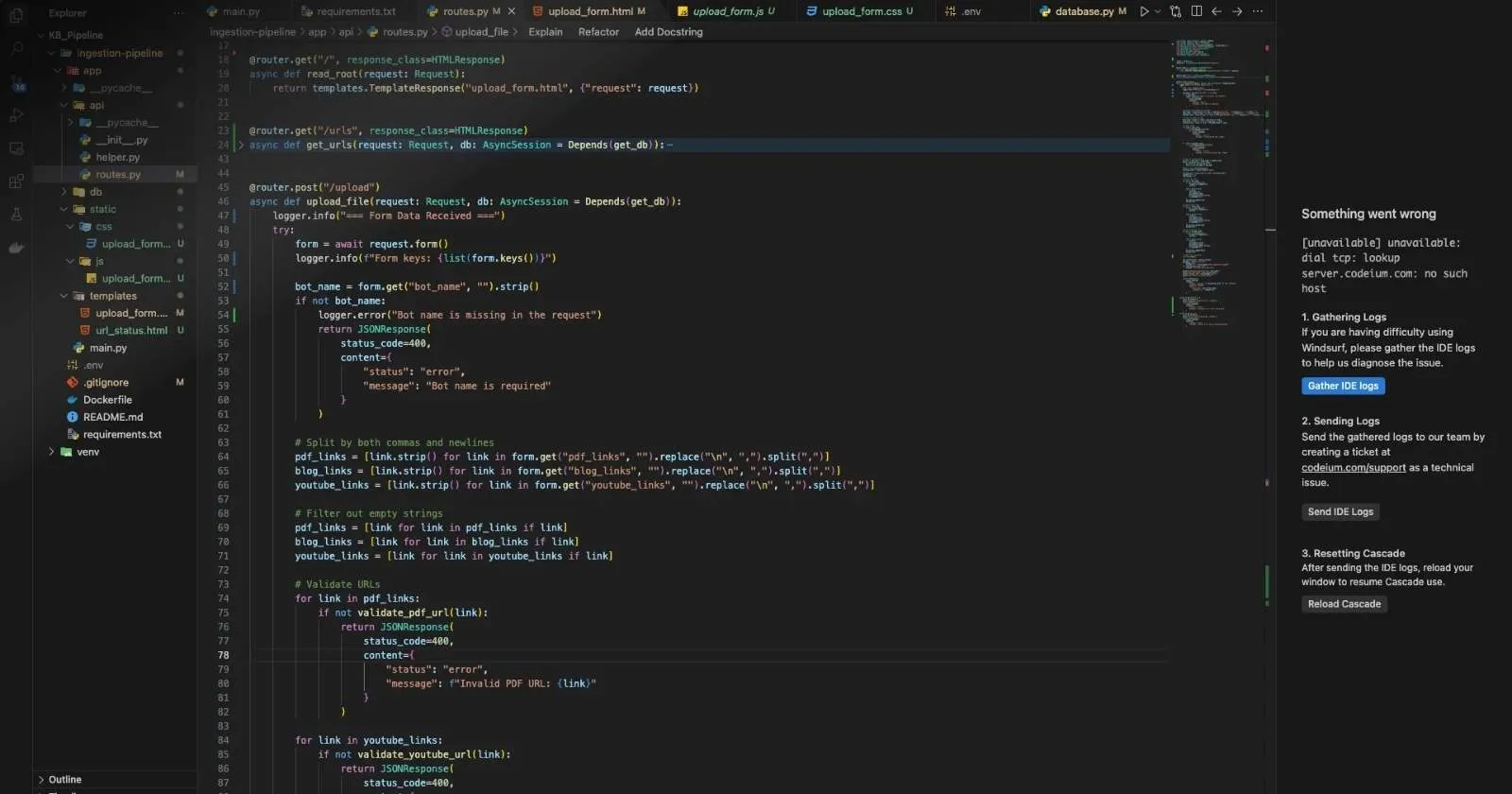
Optimizing Windsurf IDE for Different Development Workflows
Customize Windsurf IDE for your specific development needs:
Web Development Configuration
For web developers working with JavaScript, TypeScript, and web frameworks:
- Install the recommended web development extensions
- Configure automatic formatting with Prettier
- Set up ESLint integration for code quality checks
- Configure built-in preview server for instant visualization
- Enable HMR (Hot Module Replacement) for faster development cycles
Backend Development Setup
For backend developers working with server-side technologies:
- Configure database connection tools and visualization
- Set up API testing tools within the IDE
- Configure environment variable management
- Enable server performance monitoring integration
Data Science and Machine Learning Configuration
For data scientists and ML engineers:
- Configure Jupyter notebook integration
- Enable data visualization tools
- Set up GPU monitoring for ML training
- Configure model versioning integration
Windsurf IDE Extensions and Plugins
Extend Windsurf’s functionality with these essential extensions:
Must-Have Extensions for All Developers
- Enhanced Git Integration: Advanced Git visualization and management
- Terminal Pro: Enhanced terminal capabilities with AI command suggestions
- Code Metrics: Real-time code quality analysis and improvement suggestions
- Collaboration Hub: Real-time collaborative editing and code reviews
Language-Specific Extensions
Depending on your primary programming languages, consider these extensions:
- Python Enhancer: Advanced Python development capabilities
- React Developer Tools: React-specific development enhancements
- Rust Analyzer Pro: Enhanced Rust language support
- Go Suite: Comprehensive Go development tools
Creating Custom Extensions
For advanced users, Windsurf provides an extension development kit:
- Access the Extension Development Kit from the Help menu
- Use the provided templates to start building your extension
- Leverage Windsurf’s API for deep integration
- Test your extension within the IDE
- Publish your extension to the Windsurf Marketplace (optional)
Leveraging AI Capabilities in Windsurf IDE
Make the most of Windsurf’s AI-powered features:
Using Cascade for Complex Development Tasks
Cascade is Windsurf’s advanced AI system that can understand and operate across your entire codebase:
- Use the Cascade panel (View → Cascade) for complex operations
- Ask Cascade to refactor code across multiple files
- Use natural language to describe your desired changes
- Review Cascade’s proposed changes before applying them
Flow Mode for Enhanced Productivity
Flow Mode combines AI assistance with focused coding:
- Enable Flow Mode from the View menu or with Alt+F
- Set your current development goal in the Flow bar
- Let Windsurf optimize the IDE environment based on your goal
- Use the AI suggestions that appear as you code
- Access context-aware documentation and examples directly in your editor
AI-Powered Debugging
Leverage Windsurf’s AI for more efficient debugging:
- Use the “Explain Error” feature on exceptions and error messages
- Ask the AI to suggest potential fixes for bugs
- Use the “Trace Execution” feature to visualize code paths
- Generate test cases to verify bug fixes
Ready to Supercharge Your Development Workflow?
Get started with Windsurf IDE today and transform how you code. Sign up using our exclusive referral link to receive bonus credits and features!
Our team at WebDest can provide personalized setup and configuration services for your development team.
Performance Optimization Tips
Ensure Windsurf IDE runs smoothly even on large projects:
Managing System Resources
Optimize resource usage with these adjustments:
- Configure memory allocation in Settings → Performance
- Adjust indexing depth for very large projects
- Use project-specific indexing rules to exclude large binary files or generated code
- Enable lazy loading for large files
Working with Large Codebases
Special considerations for enterprise-scale projects:
- Configure workspace scoping to focus on relevant parts of the codebase
- Use the modular indexing feature for monorepos
- Set up codebase-specific AI fine-tuning
- Configure smart indexing schedules to optimize performance
Troubleshooting Common Issues
Solutions for common problems you might encounter:
Startup and Performance Issues
- Slow startup: Check for conflicting startup applications and disable unnecessary plugins
- High memory usage: Adjust memory allocation in settings and consider increasing your system’s RAM
- Indexing taking too long: Configure exclude patterns for large binary files or generated code
AI Assistance Problems
- Inaccurate code suggestions: Ensure your project is fully indexed and try reindexing if necessary
- AI not responding: Check your internet connection and Windsurf server status
- Unexpected completions: Adjust the AI assistance level in settings
Integration Issues
- Git integration problems: Verify Git is properly installed and configured on your system
- Language server issues: Check language server logs and reinstall language support if necessary
- Extension conflicts: Disable extensions one by one to identify problematic ones
Read also : Hosting Bot Explained: Keeping Your Discord Bot Online
Keeping Windsurf IDE Updated
Stay current with the latest features and improvements:
Update Policies and Best Practices
- Configure automatic updates in Settings → Updates
- Schedule updates during non-working hours
- Review release notes before updating production environments
- Use the staged rollout feature for team environments
Beta and Preview Channels
For early access to new features:
- Go to Settings → Updates → Update Channel
- Select your preferred channel (Stable, Beta, or Nightly)
- Beta channel provides earlier access with moderate stability
- Nightly builds offer bleeding-edge features but may contain bugs
- Consider using different channels for different projects based on stability requirements
Conclusion: Maximizing Your Windsurf IDE Experience
Windsurf IDE represents a significant evolution in development environments, combining traditional IDE capabilities with state-of-the-art AI assistance. By properly setting up and configuring Windsurf for your specific needs, you can dramatically improve your development productivity and code quality.
Remember that the key to mastering Windsurf lies in understanding and leveraging its AI capabilities, which go far beyond simple code completion. Take the time to explore the Flow paradigm, train Cascade on your codebase, and customize the environment to match your workflow.
Whether you’re a solo developer or part of a large team, Windsurf IDE offers the tools and flexibility to transform your development experience in 2025 and beyond.
Ready to get started? Download Windsurf IDE through our referral link and begin your journey to faster, more efficient coding today!
Frequently Asked Questions
Can I migrate from my current IDE to Windsurf without disrupting my workflow?
Yes, Windsurf IDE includes migration tools for popular IDEs like VS Code, IntelliJ, and Sublime Text. These tools can import your settings, keybindings, and project configurations to make the transition as smooth as possible. Additionally, Windsurf supports most standard project formats, so you can open your existing projects without conversion.
How does Windsurf handle sensitive or proprietary code?
Windsurf takes security seriously and offers several options for handling sensitive code. You can configure privacy settings to control what data is sent to the cloud for AI processing. For enterprise users, Windsurf offers on-premises deployment options where all code and AI processing remains within your organization’s infrastructure. Additionally, you can mark specific directories or files as private to exclude them from AI analysis.
What makes Windsurf different from other AI-powered coding tools?
Unlike other tools that add AI features on top of existing IDEs, Windsurf was built from the ground up as an AI-native development environment. Its Flow paradigm creates a seamless integration of human and AI capabilities, allowing both to work in the same state simultaneously. Additionally, Windsurf’s Cascade system can understand and operate across your entire codebase, not just the currently open files, enabling truly comprehensive assistance and multi-file editing.