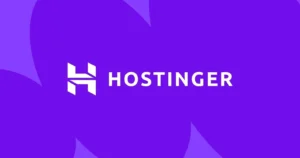WordPress Tutorial for Beginners: A Step-by-Step Guide
Welcome to WordPress! If you’re new to the platform, this tutorial is designed to guide you through the essential basics. We’ll cover accessing your dashboard, understanding the main navigation, creating your first content (posts and pages), managing themes and plugins, and configuring key settings. By the end, you’ll have a solid foundation for building and managing your WordPress website.
Table of Contents
- WordPress Tutorial for Beginners: A Step-by-Step Guide
- 1. Logging In & Exploring the Dashboard
- 2. Creating Content: Posts vs. Pages
- 3. Managing Appearance: Themes & Customizer
- 4. Extending Functionality: Plugins
- 5. Configuring Key Settings
- Need More WordPress Guidance?
- Conclusion: Your Website Journey Begins
WordPress Tutorial for Beginners: A Step-by-Step Guide
1. Logging In & Exploring the Dashboard
To manage your self-hosted WordPress site, you first need to log in to the admin area, often called the Dashboard.
- Go to your login URL, typically
yourdomain.com/wp-adminoryourdomain.com/wp-login.php(replace `yourdomain.com` with your actual domain). - Enter the username and password you created during installation.
Once logged in, you’ll see the WordPress Dashboard. Key areas include:
- Top Toolbar: Quick links for adding new content, viewing your site, managing comments, and accessing your profile.
- Left Navigation Menu: This is your main control panel, providing access to all WordPress sections (Posts, Media, Pages, Appearance, Plugins, Users, Settings, etc.).
- Main Dashboard Area: Contains widgets like “At a Glance” (content summary), “Activity” (recent comments/posts), “Quick Draft”, and “WordPress Events and News”.
Read also : Minecraft Server Hosting Explained
2. Creating Content: Posts vs. Pages
WordPress offers two primary content types:
- Posts (
Posts > Add New): Timely content, typically displayed chronologically on a blog page. Ideal for articles, news updates, announcements. Posts use Categories and Tags for organization. - Pages (
Pages > Add New): Static, evergreen content, not organized by date. Used for core site pages like “About Us”, “Contact”, “Services”, “Home”. Pages can have a hierarchical structure (parent/child pages).
Both use the Block Editor (Gutenberg):
- Click the `+` icon to add blocks (Paragraph, Heading, Image, List, Button, etc.).
- Click on any block to customize its settings (text formatting, colors, dimensions) in the right-hand sidebar.
- Use the right sidebar (under “Post” or “Page” tab) to set the Featured Image, Categories/Tags (for Posts), Page Attributes (for Pages), and manage publishing options (Visibility, Publish Date, etc.).
- Click Publish (or Update if editing) when ready.
3. Managing Appearance: Themes & Customizer
Your site’s visual design is controlled by the active theme.
- Install Themes (
Appearance > Themes > Add New): Browse the official WordPress.org theme directory or upload a theme file (`.zip`) purchased elsewhere. - Activate a Theme: Hover over an installed theme and click “Activate”. Only one theme can be active at a time.
- Customize (
Appearance > Customize): The Customizer provides a live preview interface for adjusting theme-specific settings. Common options include:- Site Identity: Set your Site Title, Tagline, and Logo.
- Colors & Fonts: Adjust global color schemes and typography (options vary by theme).
- Menus: Create and assign navigation menus to theme locations (e.g., header menu, footer menu).
- Widgets: Add content blocks (like search bars, recent posts, archives) to specific theme areas like sidebars or footers (less common in newer Block Themes which use the Site Editor).
- Homepage Settings: Choose whether your homepage displays your latest posts or a static page.
Note: Newer Block Themes primarily use the Site Editor (Appearance > Editor) instead of the Customizer for most design control.
Read also : InMotion Hosting Review
4. Extending Functionality: Plugins
Plugins add features and functionality to your WordPress site without requiring you to code.
- Install Plugins (
Plugins > Add New): Search the WordPress.org plugin directory or upload a plugin file (`.zip`). - Activate/Deactivate: Installed plugins must be activated to work. You can deactivate plugins temporarily if troubleshooting issues.
- Essential Plugin Types: Consider installing plugins for:
- SEO: Yoast SEO, Rank Math, SEOPress.
- Security: Wordfence Security, Sucuri Security, iThemes Security.
- Contact Forms: WPForms, Contact Form 7, Gravity Forms (Premium).
- Backups: UpdraftPlus, BackupBuddy (Premium).
- Performance/Caching: WP Super Cache, W3 Total Cache, LiteSpeed Cache (if using LiteSpeed server).
5. Configuring Key Settings
Review essential settings under the Settings menu:
- General (
Settings > General): Set your Site Title, Tagline, WordPress Address (URL), Site Address (URL), Administration Email Address, Timezone, Date/Time Format. - Reading (
Settings > Reading): Configure your homepage display (latest posts or static page). Set how many posts show on blog pages. Control search engine visibility. - Permalinks (
Settings > Permalinks): Crucial for SEO. Choose a user-friendly URL structure. “Post name” is a common and recommended choice (yourdomain.com/sample-post/). Save changes after selecting.
Need More WordPress Guidance?
This tutorial covers the basics, but WordPress offers much more depth. If you need personalized training, advanced setup, or professional WordPress development, WebDest provides comprehensive services and support to help you succeed.
Learn More With WebDest:
- ✓ One-on-One WordPress Training Sessions
- ✓ Custom Theme & Plugin Development
- ✓ WordPress Maintenance & Security
- ✓ Performance Optimization
- ✓ E-commerce Setup (WooCommerce)
Conclusion: Your Website Journey Begins
Congratulations! You’ve taken your first steps into managing a website. By familiarizing yourself with the dashboard, understanding posts and pages, managing themes and plugins, and configuring essential settings, you’re well on your way. Keep exploring, experimenting, and learning – the community offers vast resources to help you grow.
Read also : Namecheap Hosting Review