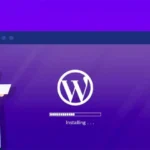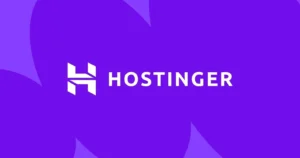Understanding the WordPress Admin Dashboard (wp-admin)
The WordPress admin area, often referred to as the dashboard or `wp-admin`, is the central hub for managing your self-hosted WordPress website. It’s the secure backend where you control everything from content creation and site appearance to plugin management and user settings. Understanding how to access and navigate the WordPress admin dashboard is fundamental to effectively running and maintaining your website. This guide explains how to find your admin login URL and provides an overview of the key sections within the dashboard.
Read also : How to Use Elementor with WordPress
Table of Contents
Accessing the WordPress Admin Area
For a standard WordPress installation, you can typically access the login page using one of the following URLs (replace `yourdomain.com` with your actual website address):
yourdomain.com/wp-adminyourdomain.com/adminyourdomain.com/wp-login.phpyourdomain.com/login
Typing /wp-admin is the most common method. If you are not already logged in, WordPress will automatically redirect you to the wp-login.php page. Here, you’ll enter the username and password you set up during the WordPress installation or that were assigned to your user account.
Read also : Using the Official WordPress Logo
Navigating the WordPress Admin Dashboard
Once logged in, you’ll land on the main Dashboard screen. This provides a quick overview of your site’s activity and news. The primary navigation tool is the left-hand sidebar menu, which contains links to all the administrative sections.
Here’s a breakdown of the standard sections:
- Dashboard:
- Home: The main overview screen with widgets like “At a Glance,” “Activity,” “Quick Draft,” and “WordPress Events and News.”
- Updates: Shows available updates for WordPress core, themes, and plugins. Keeping everything updated is crucial for security.
- Posts: Manage blog posts. Add new posts, edit existing ones, manage categories and tags.
- Media: The Media Library stores all uploaded images, videos, and other files. You can add new media here or directly within posts/pages.
- Pages: Manage static pages (like “About Us” or “Contact”). Add new pages or edit existing ones.
- Comments: Moderate comments left on your posts and pages (approve, mark as spam, delete).
- Appearance: Control your site’s visual look.
- Themes: Install, activate, and manage themes.
- Customize: Access the live Customizer to tweak theme settings (colors, fonts, layout, widgets, menus – for Classic themes).
- Widgets: Add functionality blocks to specific theme areas like sidebars and footers (primarily for Classic themes).
- Menus: Create and manage navigation menus.
- Theme File Editor: (Use with extreme caution!) Allows direct editing of theme PHP and CSS files. A small mistake can break your site. Better to use a child theme or Custom CSS options.
- Editor (Beta): For Block themes using Full Site Editing (FSE), this replaces Customize/Widgets/Menus for sitewide visual editing.
- Plugins: Manage plugins.
- Installed Plugins: View, activate, deactivate, update, and delete installed plugins.
- Add New: Search the WordPress.org plugin directory or upload plugin ZIP files.
- Plugin File Editor: (Use with extreme caution!) Allows direct editing of plugin files.
- Users: Manage user accounts.
- All Users: View and manage existing users (edit roles, delete).
- Add New: Create new user accounts with specific roles (Administrator, Editor, Author, Contributor, Subscriber).
- Profile: Edit your own user profile settings.
- Tools: Various site management utilities.
- Available Tools: May include tools like “Press This” bookmarklet.
- Import/Export: Import content from other platforms or export your WordPress content.
- Site Health: Checks your site configuration for common issues and performance recommendations.
- Export/Erase Personal Data: Tools for GDPR and data privacy compliance.
- Settings: Configure core WordPress settings.
- General: Site Title, Tagline, WordPress Address (URL), Site Address (URL), Admin Email, Timezone, Date/Time Format, etc.
- Writing: Default post category/format, Post via email settings.
- Reading: Homepage display (static page or latest posts), number of posts per page, search engine visibility.
- Discussion: Comment settings (moderation, avatars, pingbacks).
- Media: Default image sizes.
- Permalinks: Set the URL structure for your posts and pages (important for SEO – usually best to set to “Post name”).
- Privacy: Designate a Privacy Policy page.
Note: Installed themes and plugins often add their own menu items to this sidebar for their specific settings and features.
Need Help Managing Your WordPress Admin?
Navigating the WordPress admin area can be complex, especially with added themes and plugins. WebDest offers WordPress management, support, and training services to help you master your dashboard and keep your site running smoothly.
Our Admin Support Services:
- ✓ WordPress Dashboard Training
- ✓ Site Configuration & Settings Optimization
- ✓ Plugin & Theme Management
- ✓ User Role Management
- ✓ Ongoing Maintenance & Support Plans
Conclusion: Mastering Your Site’s Backend
The WordPress admin dashboard (`wp-admin`) is your command center for building, managing, and growing your website. By familiarizing yourself with how to access it and the purpose of its key sections – from creating content under Posts and Pages to controlling design via Appearance and functionality via Plugins – you gain the power to shape your online presence. While the interface is designed to be user-friendly, don’t hesitate to seek expert help from services like WebDest if you need assistance navigating its extensive features or ensuring optimal configuration.
Read also : WordPress Pricing Explained