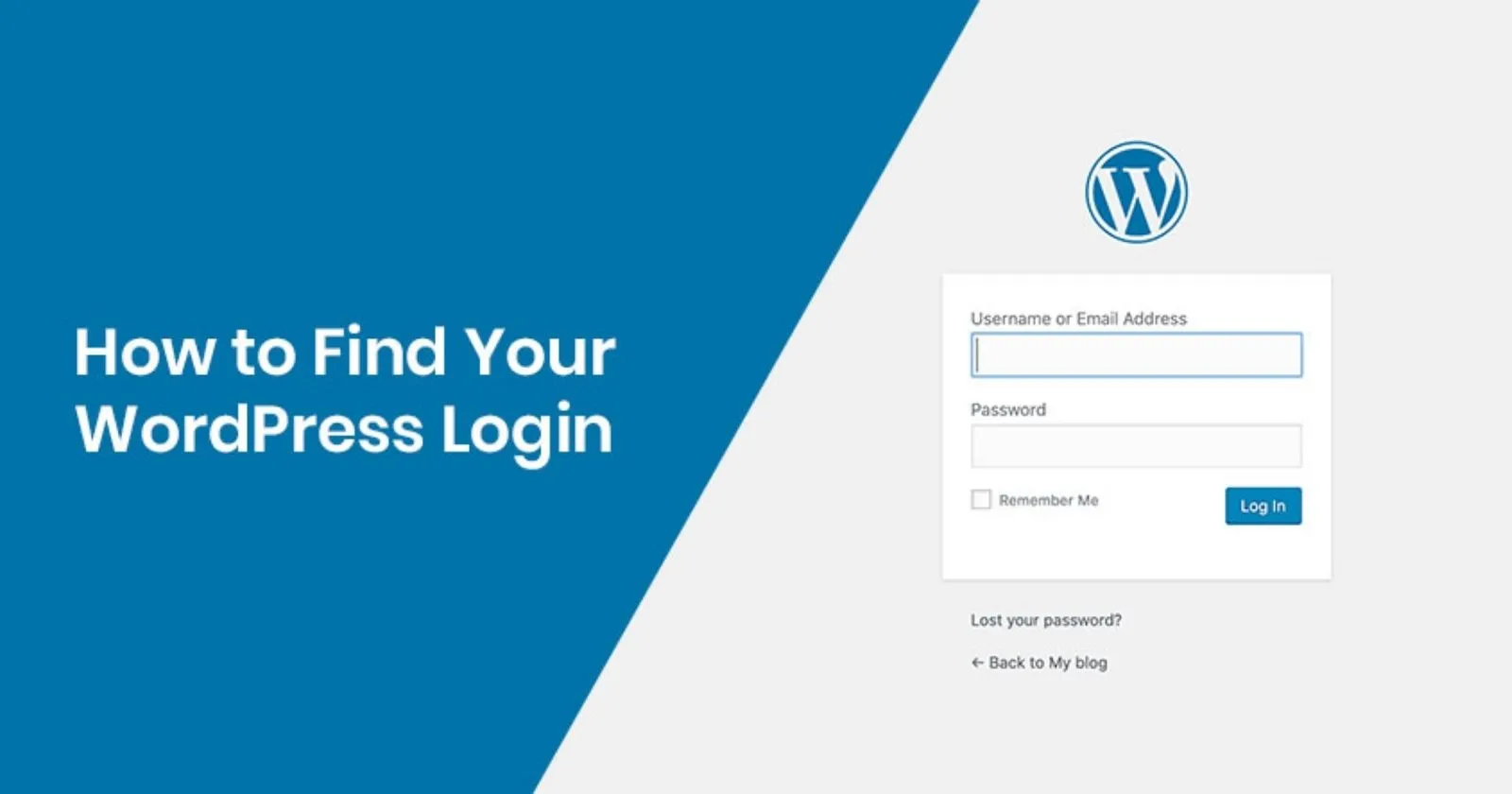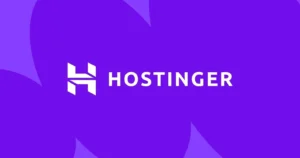Guide to WordPress.com Login: Process & Troubleshooting
WordPress.com offers a hosted platform for creating and managing websites, distinct from the self-hosted software available at WordPress.org. Accessing your WordPress.com dashboard to manage your site, check stats, or create content requires logging into your account. While generally straightforward, understanding the WordPress.com login process, including security features like Two-Step Authentication and common troubleshooting steps, is essential for smooth access. This guide covers how to log in to your WordPress.com account and what to do if you encounter issues.
Table of Contents
The WordPress.com Login Process
- Navigate to the Login Page: The primary login page is located at https://wordpress.com/log-in. You might also reach it via the main WordPress.com homepage or specific service links (like Jetpack).
- Enter Credentials: You’ll be prompted to enter the email address or username associated with your WordPress.com account. Click “Continue.”
- Enter Password: On the next screen, enter your WordPress.com password and click “Log In.”
- Two-Step Authentication (If Enabled): If you have Two-Step Authentication (also known as Two-Factor Authentication or 2FA) active, you will be prompted for a verification code. This code is typically generated by an authenticator app (like Google Authenticator, Authy, Microsoft Authenticator) on your phone or sent via SMS, depending on your setup. Enter the current code and continue.
- Access Dashboard: Upon successful authentication, you’ll be redirected to your WordPress.com dashboard or the specific area you were trying to access.
Read also : Is WordPress Free? (.org Software vs .com Free Plan Explained)
Understanding Two-Step Authentication (2FA)
WordPress.com strongly encourages enabling Two-Step Authentication for enhanced security. It adds an extra layer of protection by requiring a code from your mobile device in addition to your password.
- Setup: You can enable 2FA in your account’s Security settings (https://wordpress.com/me/security/two-step). You’ll typically scan a QR code with an authenticator app or provide a phone number for SMS codes.
- Recovery Codes: During setup, WordPress.com provides backup recovery codes. It is crucial to save these codes securely offline. They are your lifeline if you lose access to your phone or authenticator app.
- Importance: 2FA significantly reduces the risk of unauthorized access even if your password becomes compromised.
Troubleshooting Common WordPress.com Login Issues
Encountering problems? Here are common fixes:
- Incorrect Username/Password: Double-check your email/username and password for typos. Use the “Lost your password?” link on the login page to initiate a password reset via email.
- Browser Issues: Clear your browser’s cache and cookies, as outdated data can sometimes interfere with logins. Try logging in using an incognito/private browsing window or a different web browser entirely.
- Two-Step Authentication Problems:
- Ensure your phone’s time is automatically synced with network time, as authenticator app codes are time-sensitive.
- If you’ve lost your device or access to the app/SMS codes, use one of your saved recovery codes to log in.
- If you have no recovery codes, you’ll need to use the WordPress.com Account Recovery process, which requires identity verification and may take time. Contact WordPress.com support for guidance.
- Blocked Login Attempts: Too many failed login attempts may temporarily lock your account. Wait a while before trying again.
Read also : How to Use Elementor with WordPress
WordPress.com Login vs. Self-Hosted WordPress Login
It’s important to distinguish the WordPress.com login from accessing the admin area of a self-hosted WordPress.org site:
- WordPress.com: Uses the centralized login at wordpress.com/log-in with your WordPress.com account credentials.
- Self-Hosted (WordPress.org): Typically accessed via `yourdomain.com/wp-admin` or `yourdomain.com/wp-login.php`, using the username and password created specifically for *that* website during installation. While you can connect a self-hosted site to WordPress.com via Jetpack for some features, the primary site login is separate.
Considering a Self-Hosted WordPress Site?
While WordPress.com offers convenience, a self-hosted WordPress.org site provides complete control, flexibility, and customization options. WebDest specializes in building, managing, and securing professional self-hosted WordPress websites.
Why Choose Self-Hosted with WebDest?
- ✓ Full Ownership & Control
- ✓ Unlimited Customization (Themes & Plugins)
- ✓ Scalability for Growth
- ✓ Expert Setup, Security & Management
- ✓ Professional Support
Conclusion: Secure Access to Your Hosted Site
Logging into your WordPress.com account is the gateway to managing your hosted website. Understanding the standard login process, the importance of Two-Step Authentication, and how to troubleshoot common issues ensures you can access your site efficiently and securely. Remember to keep your credentials safe and store your recovery codes securely if using 2FA. If you’re looking for greater control beyond the WordPress.com platform, consider the benefits of a self-hosted solution managed by experts like WebDest.
Read also : WordPress Pricing Explained